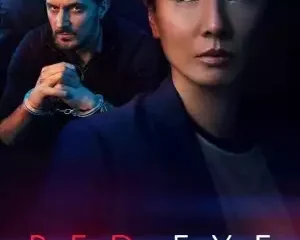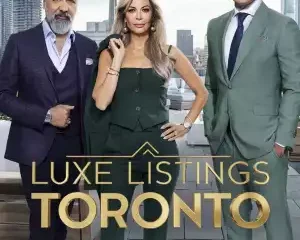How to connect Google Analytics 4 to Dinamize Automation
Follow Us @
How to connect Google Analytics 4 to Dinamize Automation
-Trending Marketing news, content marketing, latest Ways to rank your website, marketing discoveries, Local SEO, seo and social media marketing services. enjoy your stay on our website.
Google Analytics 4 is now a reality, and in this text we will explain how you can connect it with your Dinamize Automation account so you don't lose valuable data!
Check out the tutorial below to learn how to update your data.
How important is it to update the Analytics integration with Dinamize?
-
- Visitor Progression Chart
- Quantification of visitors to the website
- Source report
- Most visited pages
- Measuring access in LPs
- Website Report
- UTMs in email marketing sends
If you have already carried out the migration, come with us to understand how to update your connection in Dinamize Automation:
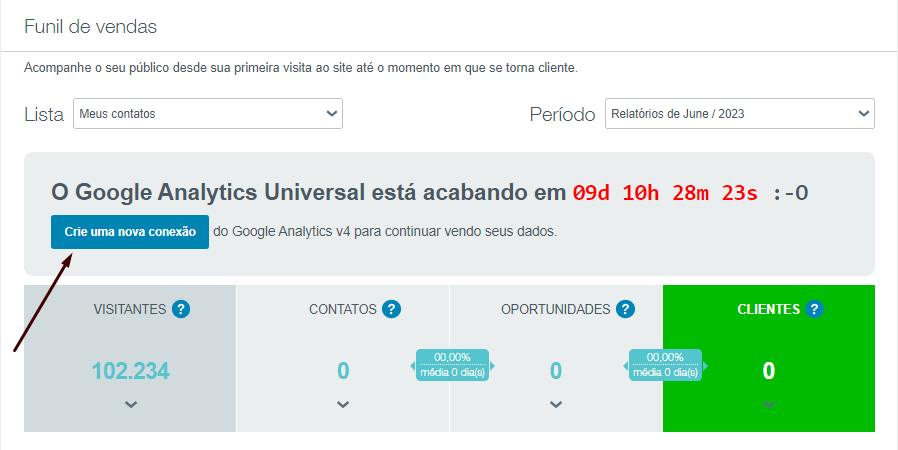
After that, click “New Connection” to connect with the account you use to access the Google Analytics 4 property:
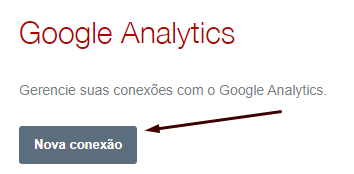
Here, a new tab will open asking you to connect to the user with access to Google Analytics 4 to complete the connection. Click “Allow” to continue the process:
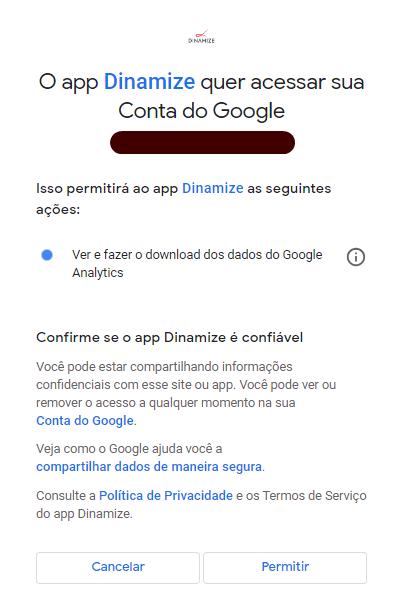
After authorizing the data connection with Dinamize, give this connection a title, select your account, define the property you want to update
Once you select your account, all properties already in GA4 that you have access to will be displayed. To finish, click “Save”:
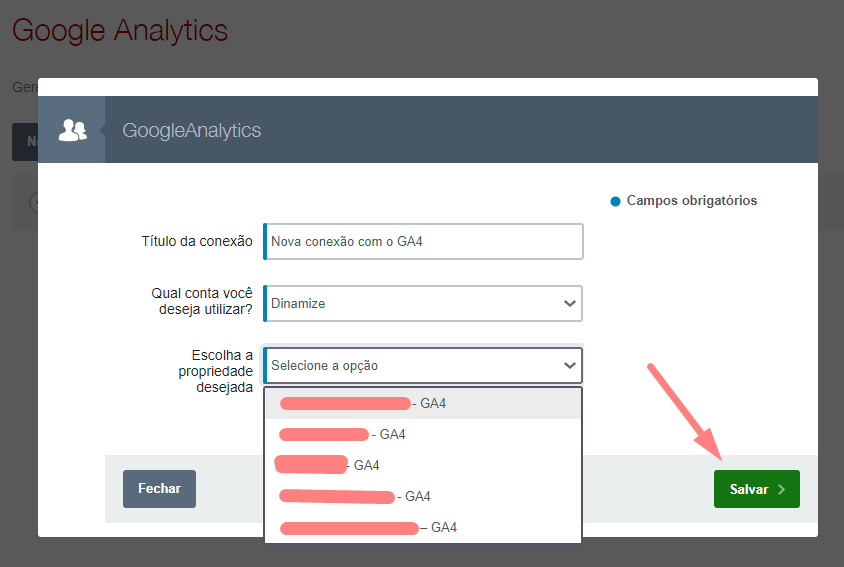
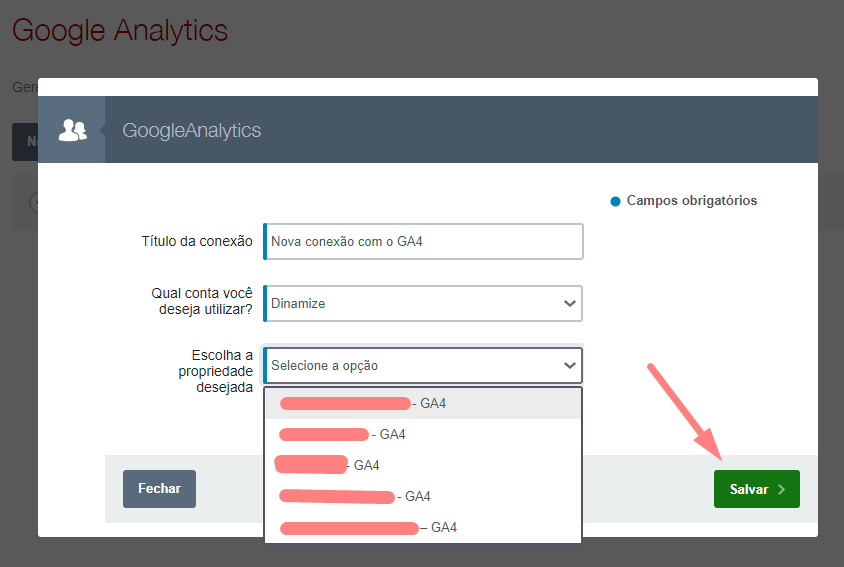
With the account connected, simply define the new connection as the one that should be consulted to display data on the Dinamize panel. To do this, go to Contacts – Lists:
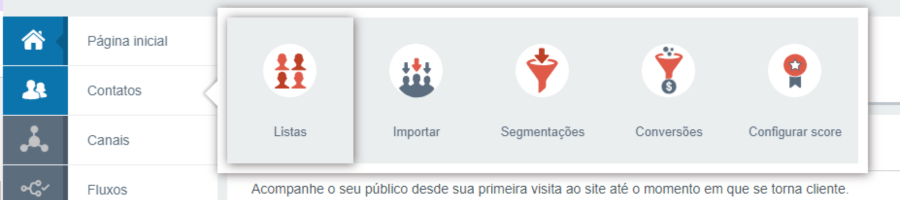
Access the settings menu (gear icon ⚙️):
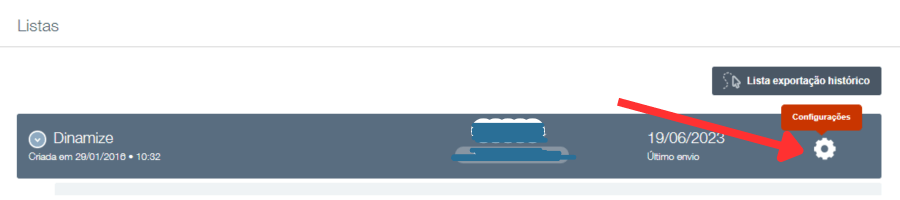
Go to the “Google Analytics” area to find the new connection created:
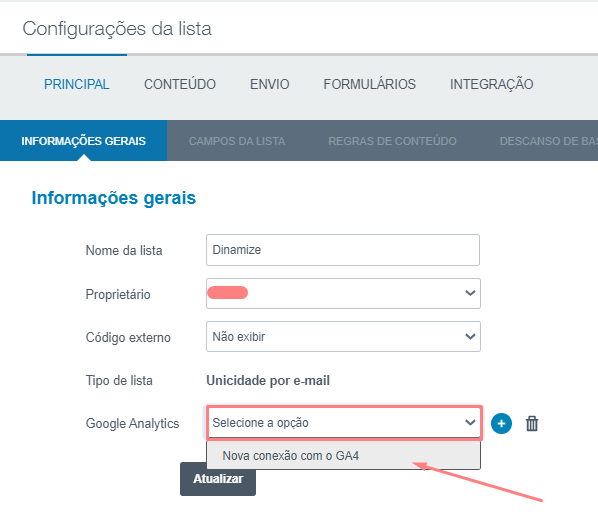
Finally, click “Update”:
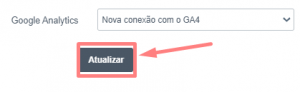
After that, your property data in GA4 will be displayed!
If you have any questions about connecting the new version of Google Analytics 4 with Dinamize, call us!
How to connect Google Analytics 4 to Dinamize Automation
Follow TODAYSGIST on Google News and receive alerts for the main trending SEO news, Ai news, latest Ways to rank your website, marketing discoveries, Local SEO and lots more!
How to connect Google Analytics 4 to Dinamize Automation
SHARE POST AND EARN REWARDS:
Did you like this post?!!! Join our Audience reward campaign and make money reading articles, shares, likes and comment >> Join reward Program
FIRST TIME REACTIONS:
How to connect Google Analytics 4 to Dinamize Automation
Be the first to leave us a comment, down the comment section. click allow to follow this topic and get firsthand daily updates.
JOIN US ON OUR SOCIAL MEDIA: << FACEBOOK >> | << WHATSAPP >> | << TELEGRAM >> | << TWITTER >
How to connect Google Analytics 4 to Dinamize Automation
#connect #Google #Analytics #Dinamize #Automation
-

 usa today entertainment3 months ago
usa today entertainment3 months agoRed Eye (TV series 2024) Download Mp4 ▷ Todaysgist
-

 usa today entertainment3 months ago
usa today entertainment3 months agoLuxe Listings Toronto (TV series) Download Mp4 ▷ Todaysgist
-

 Cryptocurrency3 months ago
Cryptocurrency3 months agoPerpetrator Laundering Money Using Crypto Worth IDR 3.7 Trillion Caught in Hong Kong
-

 usa today entertainment3 months ago
usa today entertainment3 months agoHYBE Confirms There Was an Attempted Rebellion at ADOR, Says Gibah Min Hee Jin with Other Agency Officials
-

 Sports3 months ago
Sports3 months agoThe schedule for the rematch against Udinese is not favorable for AS Roma
-

 usa today entertainment3 months ago
usa today entertainment3 months agoBrigands The Quest For Gold (2024) (Italian) (TV series) Download Mp4 ▷ Todaysgist
-

 usa today entertainment3 months ago
usa today entertainment3 months agoMasterChef Junior (TV series) Download Mp4 ▷ Todaysgist
-

 Cryptocurrency3 months ago
Cryptocurrency3 months agoToday's Crypto Prices 30 April 2024: Bitcoin CS is on fire again